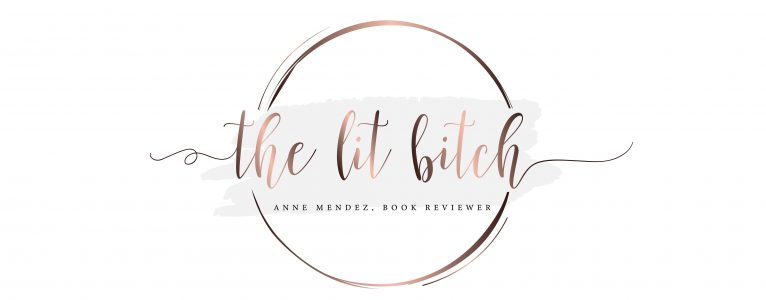Welcome to our easy-to-follow guide on setting up your Fire TV Stick or Fire TV Stick 4K! The book breaks down the process into quick, simple steps to make sure you get the best picture quality from your device. This guide is designed for a smooth and user-friendly setup experience. Let’s get started with overview tips from the book.
What’s in the Book: A Brief Overview
Setting up your Fire TV Stick or Fire TV Stick 4K is a breeze. Here’s how you can maximize its potential:
- Easy Navigation: Use the trackpad and navigation buttons to smoothly explore the Fire TV interface.
- Voice Control: Harness the power of Alexa to search for videos, launch apps, and execute various commands hands-free.
- Display Mirroring: Mirror your tablet or smartphone screen directly onto your TV for a larger viewing experience.
- X-Ray Feature: Access detailed information about actors and music featured in scenes while watching your favorite videos.
- Prime Music: Enjoy your favorite tunes with the Amazon Music App, streaming directly from Prime Music.
- Bluetooth Connectivity: Link Bluetooth speakers, headphones, or other devices effortlessly to your Fire TV Stick.
- Amazon Drive: Upload your personal photos and videos to Amazon Drive, making them easily accessible on your Fire TV.
- Personalization: Customize your Fire TV with unique screensavers and secure it with a PIN for added safety.
- Audio Sync Fixes: Resolve audio sync issues, which may be more prevalent with third-party apps.
- 4K UHD Optimization: Use the optimal setup for your Fire TV Stick 4K to ensure seamless Ultra High Definition (UHD/4K) video playback.
- Advanced Search Tips: BONUS: Discover top-rated movies and hidden gems from external websites using advanced search techniques for your Fire TV.
Helpful Tips from the Book
1 Navigate With Alexa
To use Alexa with the voice remote, hold down the microphone button and ask your question without needing to say “Alexa.” Alternatively, you can control your Fire TV using an Amazon Echo, Echo Dot, or any Alexa-enabled device, eliminating the need for a remote.
Alexa voice commands on Fire TV can:
- Provide weather updates with visual cards.
- Give sports scores, such as “What was the Knicks score?”
- Access calendar events, “What’s on my calendar?”
- Answer trivia questions, like “Who is the lead singer of Coldplay?”
- Play music from Amazon Music, “Play Taylor Swift.”
- Control video playback, “Jump forward one minute.”
- Offer traffic updates (requires setup in the Alexa app).
- Deliver news from your favorite sources (set up in the Alexa app).
2 Personalize Recommended Content
The home screen showcases a prominent bar at the top that suggests content, predominantly from Amazon. This bar, by default, will automatically play video trailers and related content. However, you have the option to disable this feature. By doing so, you can conserve internet bandwidth, which is particularly useful if you are on a limited data plan or using a mobile hotspot.
Here’s how you can turn off autoplay:
- Navigate to Settings.
- Go to Preferences.
- Select Featured Content.
- Individually disable Allow Video Autoplay and Allow Audio Autoplay.
If you have problems accessing content, it is most likely due to regional restrictions. The easiest solution available is VPN on Firestick. With it, you can set up Fire TV for any region. This means that you can watch content from anywhere on Earth, without geolocation restrictions.
3 More Information with X-Ray
Amazon owns IMDb, which brings numerous advantages for you as a Prime Video viewer. Utilizing the X-Ray feature, you can seamlessly access information that you might typically search for online. Simply press the up or down keys on your remote to browse through details about the cast, identify the music playing in specific scenes, and uncover trivia—all while continuing to enjoy your show.
4 Set Your Location
Upon first booting up your Amazon Fire TV Stick, you’ll need to provide your Amazon account information and a zip code. The account details are essential for linking the device to your Amazon profile, regardless of whether you have a Prime membership. The zip code is used to deliver accurate local content, such as weather updates via Alexa. If you didn’t set your zip code initially or need to update it later, you can easily do so in the settings.
Here’s how you can set or update your zip code on the Fire TV Stick:
- Navigate to Settings on your Fire TV Stick.
- Select Preferences from the menu.
- Go to Location.
- Enter your current zip code.
If you want to change your location, you will need a VPN. You can use online proxy free to switch freely between different countries. This will allow you to unblock content on Prime Video, Netflix and other streaming services.
5 Installing Apps from Other Sources
The Amazon Appstore boasts an extensive collection of apps, but did you know you can also install apps exclusive to Android TV and Google TV with a simple workaround? Given that Fire OS is built on Android, you have the ability to sideload APK files onto the device.
Here’s how to enable apps from unknown sources:
- First, open the Settings app on your Fire TV.
- Navigate to “My Fire TV” and select it.
- Choose “Developer Options.”
- Click on “Apps from Unknown Sources.”
- A security warning will appear. Confirm by selecting “Turn On.”
6 Listen With Bluetooth Headphones
If you’re looking to avoid waking up the household during your late-night Netflix marathons, consider using Bluetooth headphones with your Fire TV. Simply navigate to Settings > Controllers & Bluetooth Devices > Other Bluetooth Devices and pair your headphones. Once connected, the audio will automatically redirect to your headphones until they are powered off.
Conclusion
This is a brief overview of the useful tips from the book. You should understand that if you need more detailed instructions or tips on other parameters, you just need to use the book.